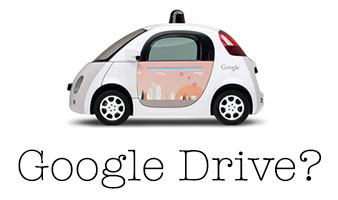
Class Starter:
When you first arrive in class today – you will need to make sure that you have properly created an assignment folder on your google drive and that you have shared it with me.
I have added many of your folders to my drive, but I am still missing a few!
This task is worth 5 points. So, again here are the instructions again:
•Go to your school gmail and open your drive  from the application grid.
from the application grid.
•Create a new folder and name it as follows: “B7 – YOUR NAME”
(or B6 if you are in B6)
•Share it with me:abury@alpinedistrict.org
Class Activities:
#1 – Successfully start a WordPress Blog Website
(50 points!)
Last time we opened WordPress accounts, and started a BLOG website.
Well, almost…
It turns out that many of you were exactly right when you said, “Mrs. Bury, I don’t think we can USE our school email to open a WordPress account!”
So, lets just try that again then. This time you must open a WordPress Blog using a personal email address. If you do not already have a personal email address, it’s easy to do, just mention it to Mrs. Bury.
Follow these instructions:
- Go to WordPress to create a profile and use a NON-school email address to sign up.
- Click on “start a free blog”
- Choose a template
- Enter a domain or keyword. If your domain is available, select the free version. It will look something like this: “keyword”.wordpress.com
*tip: make it short, memorable, easy to type.
- Select a free plan
- Enter your email address and create a password. (jot it down somewhere, just in case you forget what it is!)
- Once your blog is up, make your first blog post.
#2 – Update the class Google Sheet named “Student Email & Blog” with your new URL.
(5 points)
#3 – Finish your google calendar assignment.
(10 points)
Last week we started creating Google Calendars. Many of you have completed this already. Today you may take some time to finish it. Email me the shortened link to your calendar so I can grade it . The assignment is fully outlined here.
 Class Activity: Write a blog post about your personal brand.
Class Activity: Write a blog post about your personal brand. 
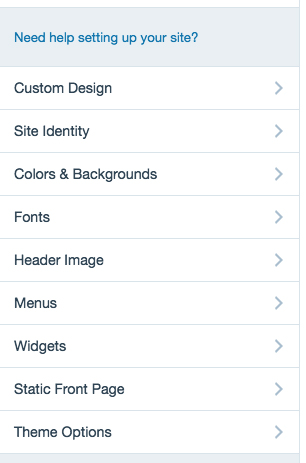
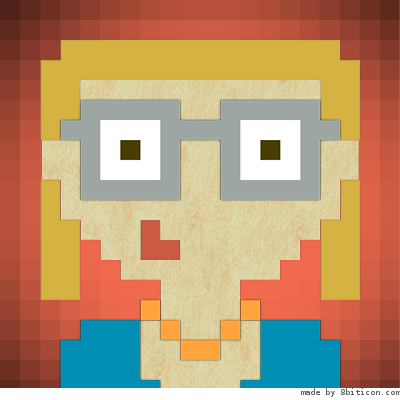
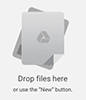
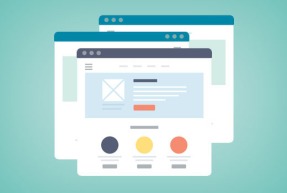 Next month you will be asked to add pages to your class blog. Take the first 15 minutes of today’s class to test out a few things that you haven’t used in WordPress.
Next month you will be asked to add pages to your class blog. Take the first 15 minutes of today’s class to test out a few things that you haven’t used in WordPress.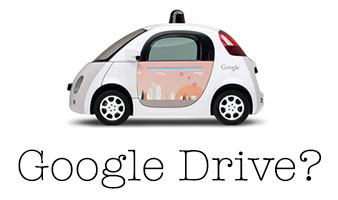
 from the application grid.
from the application grid.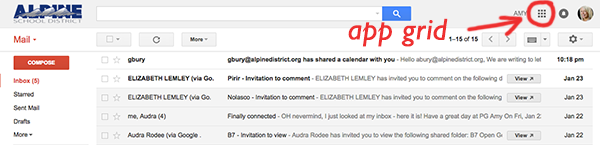
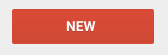 to select “folder” .
to select “folder” .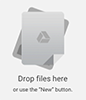

You must be logged in to post a comment.