Class Starter: Youth Radio Podcast & Blog – You need headphones for this!

Take the first 15 minutes of today’s class to look around YOUTH RADIO.
•Notice who is doing the talking and see what it is that they are talking about.
•Listen to an podcast episode from Stresses of High School by, Grace Vaughan Brekke
Be prepared to share your thoughts in class.
Class Activities:
#1 – Finish turning 25 APPS – Google Doc in shared assignment folder.
#2 – Work on your WordPress blog.

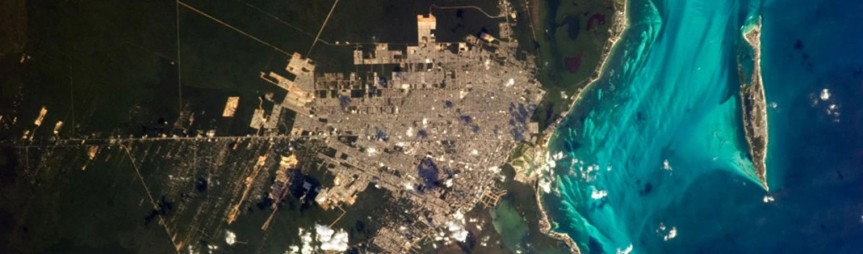
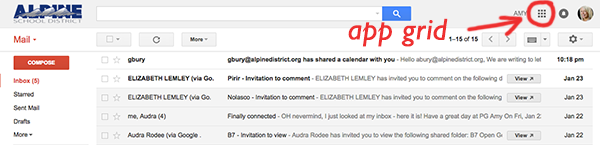

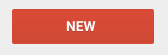 to select “folder” .
to select “folder” .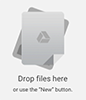

You must be logged in to post a comment.